Using Advanced Segments in Google Analytics to Separate Outgoing Links and Downloads from Pageviews
Creating the Segment
- Make your way to the dashboard for the site you are tracking.
-
When you reach the dashboard, you will see a settings section on the left. Click the Advanced Segment(beta) link.

-
There will now be a link in the upper right that says “Create new custom segment.” Click that to start your new segment. You should now be on a page that looks like the one below.
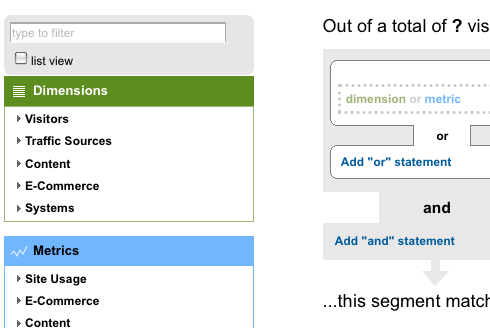
- Under the Dimensions header on the left it’s probably green. There is a section for content. Pop that open to reveal a list of options.
- Drag the Page box onto the box on the right that says “dimension or metric.” Then select “Does not start with” from the drop down that appears under the Condition header. Put “/outgoing” in the Value text area. This gives you a filter that will get all pages that do not start with “/outgoing”
- Now you’ll need to make another filter in this same segment that also removes the downloads. Click the ‘Add “and” statement’ link.
- You will now have another “dimension or metric” box. You will want to repeat step 5 but change “/outgoing” to “/download” or whatever you use to mark your downloads.
- Test your segment with the test segment button on the bottom right side of the page.
- Now give your segment a name and hit “Create.” I used “- outgoing/download” as a name.
The finished segment should look like this before you hit create.
Using the Segment
- Make your way back to the dashboard for your site.
-
Directly above the date picker on the right in the gray menu box there is a drop down labeled Advanced Segments. Click the drop down to open the Advanced Segments options.
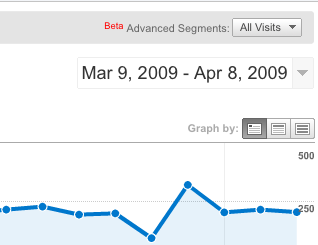
-
Under custom segments, click the check box next to your new segment you just created. Also leave the all visits default segment checked if you would like to see your unfiltered results.
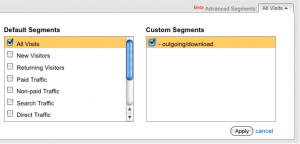
- Hit “Apply” and that is it.
Once all this is done you will be able to quickly find a more accurate count of pageviews.
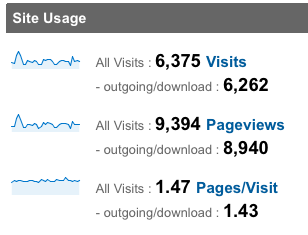
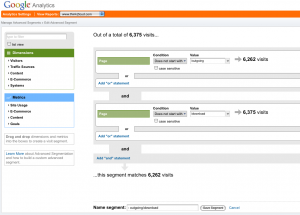
This is a great practical use of the advanced features of Google Analytics. Nice work.
[…] Google Analytics is an excellent tool. Here are some tips to make it even better. […]
[…] Using Advanced Segments in Google Analytics to Separate Outgoing Links and Downloads from Pageviews … think2loud.com/using-advanced-segments-in-google-analytics-to-separate-outgoing-links-and-downloads-from-pageviews – view page – cached , If you're like me, you installed the Google Analyticator plugin for your blog or added some other javascript so you could track what outgoing links where clicked. You will have extra pageviews showing in your Google Analytics account that are what I call ghost pages. These pages don't really exist–they are just place holders for the clicks to other sites or your downloads. To get a more accurate number of pageviews, you can use Advanced Segments to create a new segment that will remove these ghost pages. So go log into your Google Analytics account and let's get started. — From the page […]